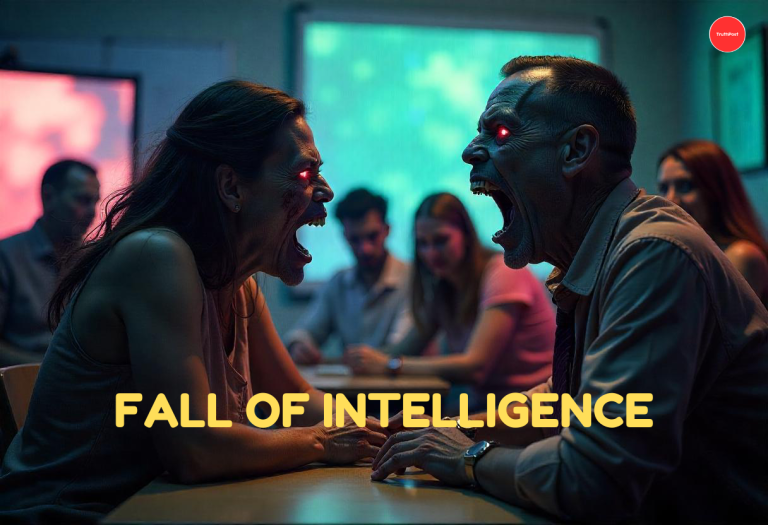Staying on top of your data usage is essential to avoid unexpected charges or running out of data at a critical moment. MTN Nigeria offers several easy and convenient ways to check your data balance, whether you’re using a smartphone, feature phone, or even a tablet. This self-help guide will walk you through all the methods available to check your MTN data balance, so you can manage your data usage effectively and stay connected.
Before diving into the steps, let’s quickly review why it’s important to check your data balance regularly:
- Avoid Overage Charges: Monitoring your data usage helps you avoid exceeding your plan and incurring extra charges.
- Prevent Data Exhaustion: Knowing your balance ensures you don’t run out of data when you need it most.
- Optimize Usage: Tracking your data helps you identify which apps or activities consume the most data, allowing you to adjust your habits.
Methods to Check Your MTN Data Balance
MTN provides multiple ways to check your data balance, catering to different preferences and devices. Here are the most common methods:
1. Using USSD Code (Quickest Method)
The USSD code method is the fastest and most straightforward way to check your MTN data balance. Here’s how to do it:
- Dial 1314# on your MTN line.
- Press the “Send” or “Call” button.
- Your data balance will be displayed on your screen.
Example: If you have 1.5GB of data remaining, the screen will show something like:
“Your data balance is 1.5GB. Valid until [due date].”
2. Using the MyMTN App (Most Convenient Method)
The MyMTN App is a user-friendly tool that allows you to manage your account, including checking your data balance. Here’s how to use it:
- Download the App:
- Go to the Google Play Store (for Android) or Apple App Store (for iOS).
- Search for “MyMTN App” and download it.
- Log In or Register:
- Open the app and log in with your MTN number.
- If you’re a new user, follow the prompts to register.
- Check Your Data Balance:
- Once logged in, your data balance will be displayed on the home screen.
- You can also navigate to the “Data” section for more detailed information.
Advantages:
- Real-time updates on your data balance.
- Access to other features like buying data plans, airtime, and more.
3. Using SMS (Alternative Method)
If you prefer not to use USSD codes or the app, you can check your data balance via SMS. Here’s how:
- Open your phone’s messaging app.
- Create a new message and type “2” (without quotes).
- Send the message to 131.
- You’ll receive an SMS with your data balance.
Example Response:
“Dear Customer, your data balance is 1.5GB. Valid until [date]. Thank you for using MTN.”
4. Using MTN Website (For Web Users)
If you have access to a computer or prefer using a browser, you can check your data balance on the MTN website. Here’s how:
- Visit the MTN Nigeria website: www.mtnonline.com.
- Log in to your account using your MTN number.
- Navigate to the “Data Balance” section to view your remaining data.
Note: You may need to register or log in if you’re a first-time user.
5. Using Customer Care (For Assistance)
If you’re unable to check your data balance using the methods above, you can contact MTN customer care for assistance. Here’s how:
- Dial 180 from your MTN line.
- Follow the voice prompts to speak with a customer care representative.
- Request assistance with checking your data balance.
Tip: This method is useful if you’re experiencing issues with USSD codes or the MyMTN App.
Tips for Managing Your Data Usage
Now that you know how to check your data balance, here are some tips to help you manage your data effectively:
1. Set Data Usage Alerts
- Use the MyMTN App to set alerts for when you reach certain data usage thresholds.
- This helps you avoid unexpected data exhaustion.
2. Monitor Data-Hungry Apps
- Check which apps consume the most data (usually found in your phone’s settings under “Data Usage”).
- Limit background data for apps that don’t need constant internet access.
3. Use Wi-Fi Whenever Possible
- Connect to Wi-Fi networks to conserve your mobile data.
- Download large files or stream videos over Wi-Fi instead of mobile data.
4. Subscribe to Affordable Data Plans
- Use the MyMTN App or dial *131# to explore affordable data plans that suit your usage needs.
- Consider auto-renewal options to avoid interruptions.
Frequently Asked Questions (FAQs)
Q1: What should I do if the USSD code doesn’t work?
A: Ensure you’re dialing 1314# correctly. If it still doesn’t work, try restarting your phone or contacting MTN customer care at 180.
Q2: Can I check my data balance for a specific plan?
A: Yes, the USSD code and MyMTN App will show your balance for all active data plans.
Q3: How often should I check my data balance?
A: It’s a good practice to check your balance daily or weekly, depending on your usage habits.
Q4: What happens if I run out of data?
A: If you run out of data, you can borrow data (if eligible) or purchase a new data plan using the MyMTN App or USSD codes. See How to Borrow Data on MTN.
Stay in Control of Your Data
Checking your MTN data balance is quick, easy, and essential for staying in control of your data usage. Whether you prefer using USSD codes, the MyMTN App, SMS, or the MTN website, there’s a method that suits your needs. By monitoring your data balance regularly and following the tips in this guide, you can avoid overage charges, prevent data exhaustion, and optimize your usage.
- The Death of Fish Magnet and Why Kidnapping Continues to Thrive in Nigeria - August 2, 2025
- The Fall of Intelligence - July 10, 2025
- UK to Tighten Visa Rules for Nigerians and Pakistanis Due to Overstaying Concerns - May 7, 2025
Discover more from TruthPost
Subscribe to get the latest posts sent to your email.